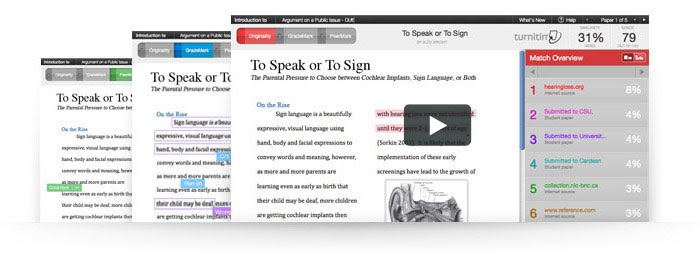Turnitin (Prevent Plagiarism)

Prevent Plagiarism. Engage Students.
Turnitin improves the student writing cycle by preventing plagiarism and providing rich feedback to students. Their core services are fully integrated: OriginalityCheck plagiarism prevention, PeerMark peer reviewing and GradeMark paperless grading. This integration is a major step in providing users with a productivity-enhancing "all-in-one" perspective of students' work.
Click on the video below for a brief overview.
Instructor Access
Online Courses: Online instructors already have access to Turnitin through Canvas. Use the following resources to enable Turnitin for Canvas assignments.
In-person courses: In-person instructors have two options to access Turnitin. Option #1 is recommended since many students are already familiar with Canvas.
Option #1: All in-person courses automatically have access to a supplemental online Canvas shell. In-person instructors can utilize this shell to access Turnitin the same way online instructors can access. See the "Online Courses" section above for more info.
Option #2: Instructors can contact the technologist to request a Turnitin account to access the website directly. This account will give you access to www.turnitin.com to create courses, assignments, etc. Here are some step-by-step handouts you can give your in-person students.
- How To Create a Student Account - please fill in your Turnitin course ID & password before giving this handout to students.
- How to Submit a Turnitin Assignment
With the switch over to the New Turnitin, this tool is no longer accessed through the External Tool function in Canvas assignments. Instead, you will select either file type and/or Text Entry and the Plgarism Tool will genertate additional options for you to select.
If you have already been using Turnitin, prior to 8/14/2023, please follow the bullet steps below:
- Go to Assignments (left-hand course menu, within a Canvas shell)
- Select an assignment
- Click on the vertical ellipsis
- Select Edit
- In the popup window look for More Options and click on it
- This will bring you to the assignment in question, allowing you to edit it
- Under Submission Type, select Online
- Then select Text Entry and/or File Upload
- Text Entry and File Upload are the only options that enable Turnitin
- Also: Under File Upload, please select Restrict File Upload Types
- For example, if you are asking students to submit a paper, you might list the following: .RTF, .DOC, .DOCX, .PDF
- Only allow those file types you can reasonably open on your computers at home or at work
- Under Plagiarism Review, select Turnitin (Tool)
- Be sure to select under the Exclude from Similarity Reports "Bibliography" and "Quotes"
- Doing this will mean students are dinged for citing and integrating their sources
After doing this for each assignment that uses Turnitin, you will be able to roll out your course, and, in the future, you will be able to roll over your courses each semester will relative ease.
Training & Support
The following support and training materials will assist students and instructors in getting started with their Turnitin accounts:
Turnitin Training Site: series of tutorials that feature videos and/or written documentation on features available to instructors at Clovis Community College.
Meeting Educational Standards
Learn how Turnitin meets the Common Core State Standards.
PDC Open Lab Location
Room 742
Library (Next to Campus Cabinet)
Selina Marriott
Professional Development Instructional Technologist
E-mail: selina.marriott@clovis.edu
Call: 575.769.4017
Brandon Finney
Dean of Academic Support & Professional Development
Email: finneyb@clovis.edu
Call: 575.769.4933
Haley Kramer
Academic Systems Support Specialist
Email: kramerh@clovis.edu
Call:575.769.4183
PDC Hours of Operation:
Mondays–Thursdays (8:00a.–5:00p., Mountain Time)
Fridays (8:00a.–4:30p., Mountain Time)
Interim Hours By Appointment Only
Summer Hours:
Monday-Thursday (7:30a.-5:30p., Mountain Time)
Fridays (8:00a.-12:00p.,Mountain Time)